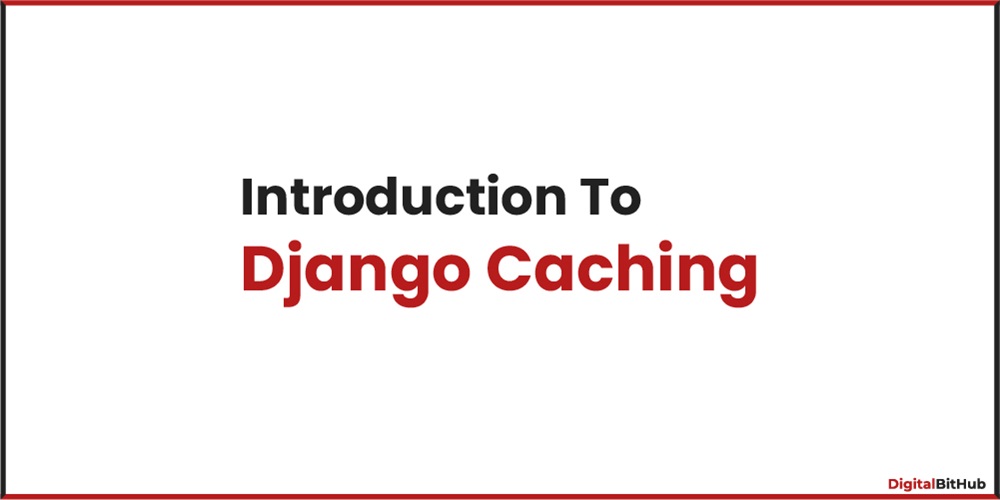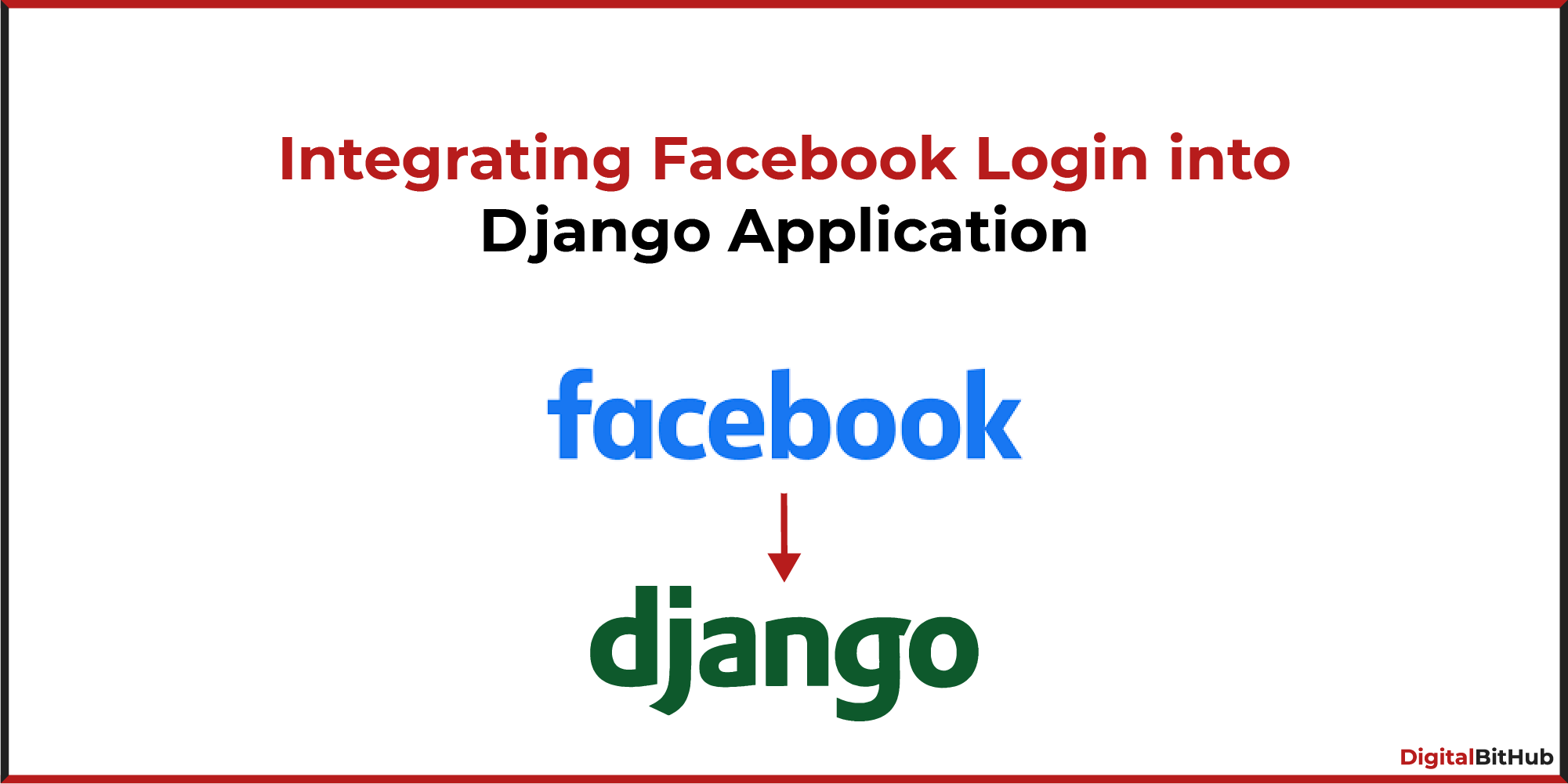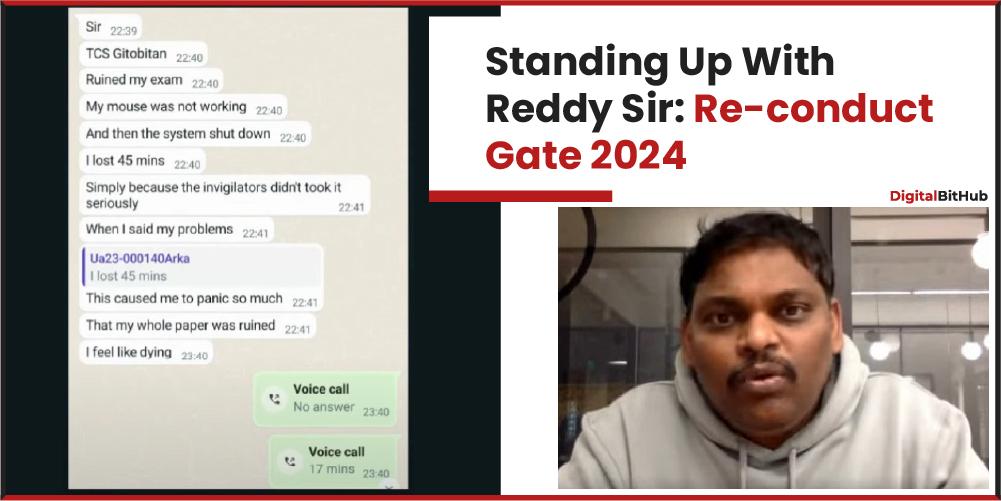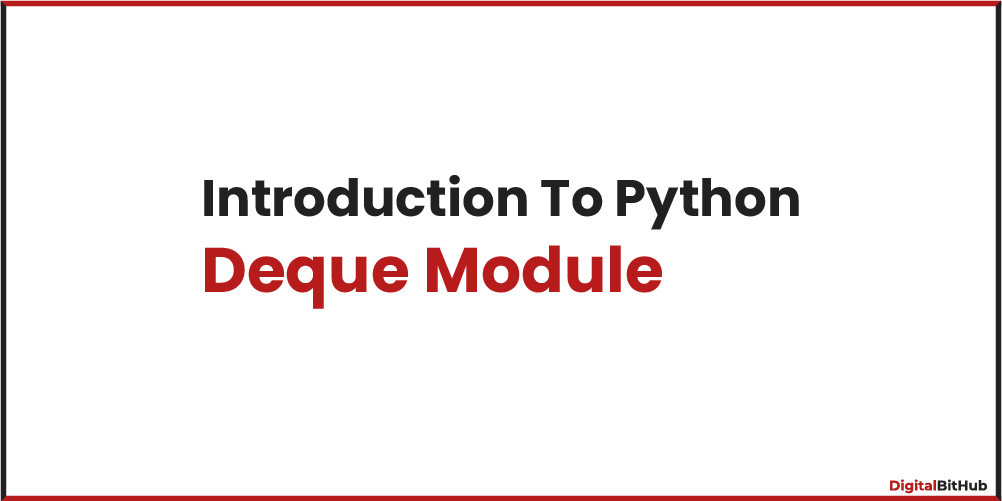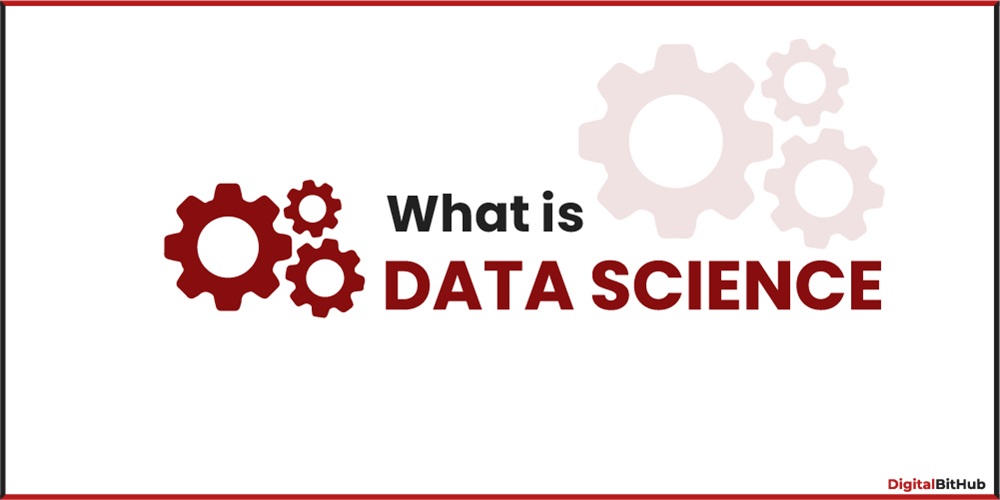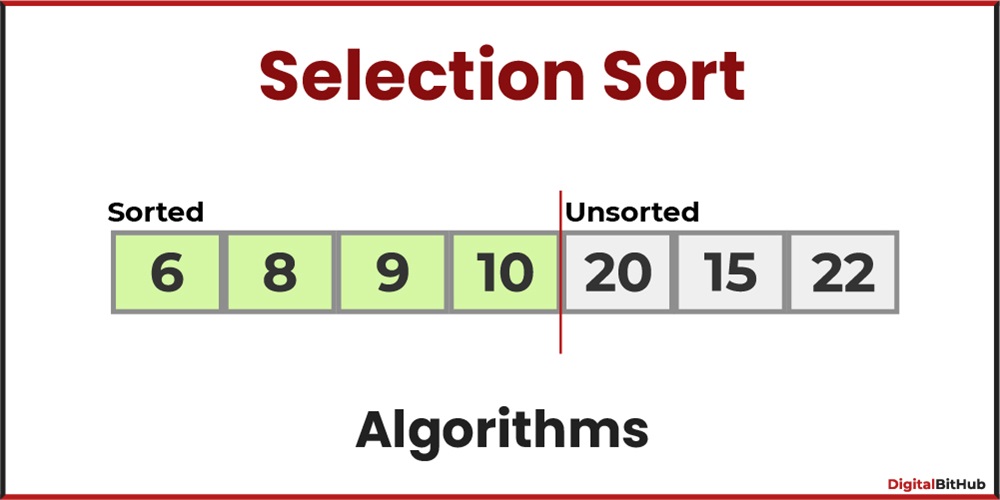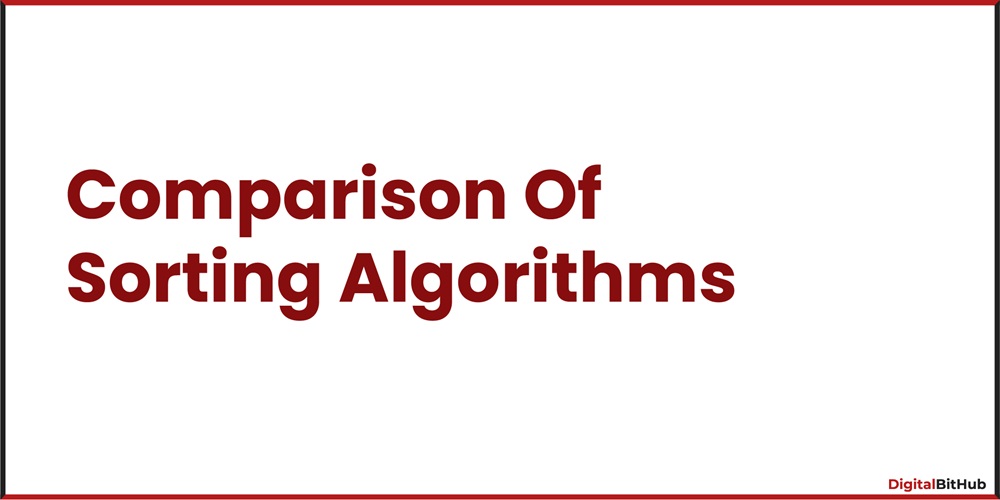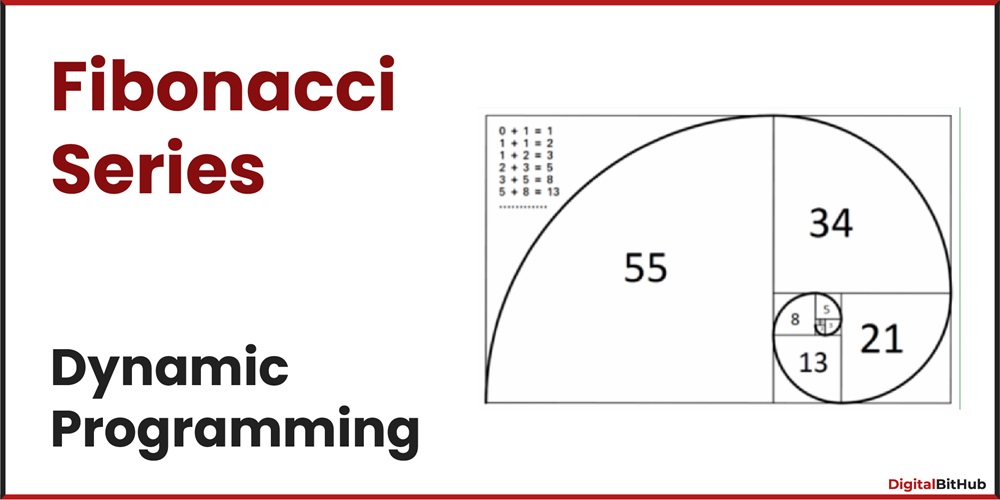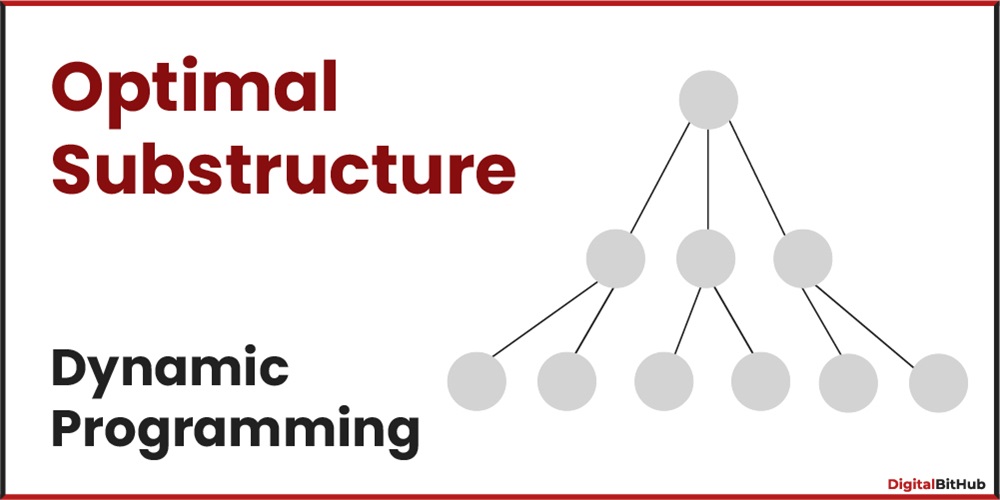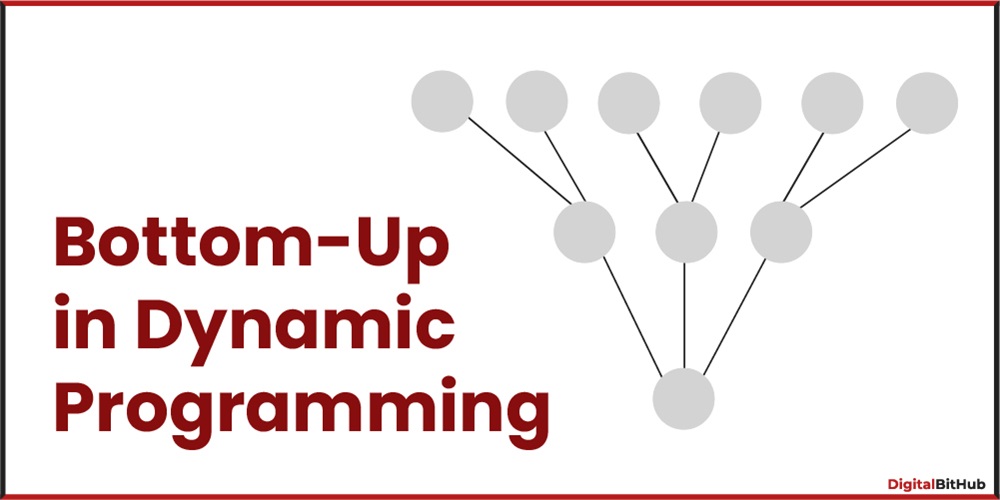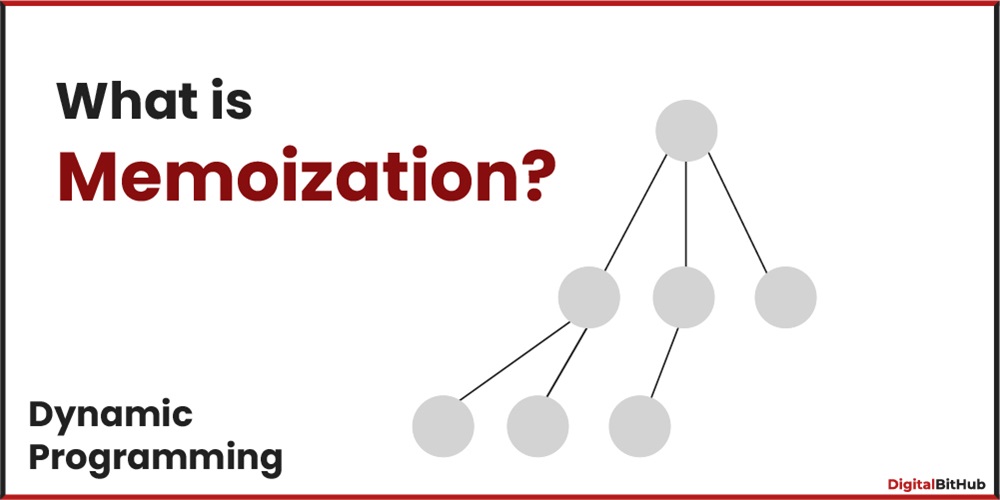Pagination plays a crucial role in web applications by breaking down large result sets into smaller, more manageable chunks. Django, a powerful web framework, provides built-in support for pagination, allowing developers to efficiently handle large datasets and improve the overall performance and user experience of their applications. In this article, we will explore how to add pagination in Django and provide users with seamless navigation through paginated content.
Let's walk through an example of implementing pagination in Django:
1. Setting up the Django Project:
Before we begin, ensure you have Django installed and a Django project set up. If you haven't done so, you can create a new Django project using the following command:
$ django-admin startproject myproject2. Defining a Model:
Let's assume we have a model called 'Product' that represents a list of products. Open the models.py file in your Django app and define the 'Product' model.
from django.db import models
class Product(models.Model):
name = models.CharField(max_length=100)
price = models.DecimalField(max_digits=8, decimal_places=2)
# Add other fields as needed
3. Implementing Pagination in Views:
Open your views.py file and import the necessary modules:
from django.core.paginator import Paginator, EmptyPage, PageNotAnInteger
from django.shortcuts import render
from .models import Product
In your view function, retrieve the data to be paginated and instantiate a Paginator object:
def product_list(request):
products = Product.objects.all()
# Paginate products with 10 items per page
paginator = Paginator(products, 10)
# Get the requested page number
page = request.GET.get('page')
try:
paginated_products = paginator.page(page)
except PageNotAnInteger:
# If the page parameter is not an integer, show the first page
paginated_products = paginator.page(1)
except EmptyPage:
# If the page is out of range, show the last page
paginated_products = paginator.page(paginator.num_pages)
data = {'products': paginated_products}
return render(request, 'product_list.html', data)
4. Displaying Paginated Data in Templates:
Create a template file called `product_list.html` and loop over the paginated products to display them:
{% for product in products %}
<div>{{ product.name }} - ${{ product.price }}</div>
<!-- Render other product details as needed -->
{% endfor %}
<!-- Render Pagination Links -->
<div class="pagination">
{% if products.has_previous %}
<a href="?page={{ products.previous_page_number }}">Previous</a>
{% endif %}
<span class="current-page">{{ products.number }}</span>
{% if products.has_next %}
<a href="?page={{ products.next_page_number }}">Next</a>
{% endif %}
</div>
In the template, we iterate over the 'Product' variable, which represents the paginated products. We display the product name, price, and any other desired details. Additionally, we render the pagination links, allowing users to navigate to previous and next pages.
5. Customize Pagination Settings:
You can customize the number of items per page and other pagination settings according to your needs. Modify the Paginator instantiation in the view to adjust the page size:
paginator = Paginator(products, 20) # Paginate products with 20 items per page
Update the template accordingly to reflect the new page size.
By following the steps outlined above, you can implement pagination in Django and provide users with a seamless browsing experience. Adjust the code snippets as per your specific project requirements and customize the pagination settings to achieve the desired behavior.
Conclusion:
Adding pagination to your Django application is a game-changer when it comes to handling large datasets. Django's built-in pagination support, combined with advanced techniques and customization options, empowers developers to deliver a seamless and responsive user experience. By following the steps and best practices outlined in this guide, you'll be well-equipped to implement pagination in your Django projects and create high-performing applications that scale effortlessly.